How to Create a Website: We created this SIMPLE tutorial to assist anyone, from bloggers to small business owners, build their website without needing to learn to code.
You used to need to know coding to create a website from scratch, and the process was far from easy.
However, new tools and platforms have made website creation easier than ever before.
Most people still believe that creating a website for the first time will be complicated. Let me assure you that with today’s technology, anyone can build a website from the ground up.
In this article, we will walk you through how to create a website step-by-step.
You’ll learn how to quickly and easily create a beautiful website without learning HTML/CSS or writing a single line of code.
You’ll also learn how to avoid unnecessary website development costs and a lot more.
There’s a lot of information here, so bookmark this page and return to it as you go through the steps.
And, of course, if you get stuck, contact us or leave a comment below this article, and we’ll do our best to assist you.
What Are the Different Ways to Build a Website?
Back in the day, if you wanted to create a website, you had to learn HTML, CSS, or another type of coding, which could have been equal to learning an entirely new language.
It took time, effort to see minor modifications, and downright DAUNTING.
Thankfully, times have changed, and there are more options to create a website than I can count.
There are numerous approaches to the website-building process. We’ll look at three of the most popular strategies and compare them.
#1 Use a website builder to create your website.
A website builder is a program that allows you to create a website easily. These solutions often incorporate drag-and-drop capability and design templates and do not require coding experience.
Website builders are the “all-inclusive package” of the website-building world.
With one service, you get:
- A domain name
- Web hosting
- Drag and Drop tools to build a website without any coding knowledge
- Professional Email
- Technical Support
Examples of website builders are Wix, Squarespace, etc.
Advantages
- Comfortable and easy to use
- Comes with client support
- Updates and security are taken care of for you.
Disadvantages
- More costly
- Not that flexible/customizable
- You can not add extra features
#2 Opt for a Content Management System (CMS).
CMSs (Content Management Systems) are frequently confused with website builders. A CMS is a complete platform for creating and publishing digital content.
They are far more complex and versatile than a website builder and can be used to create more than just websites.
WordPress is the most popular CMS, accounting for more than 60% of the market.
WordPress is, without a doubt, our favorite website builder! It performs many of the same functions as website builders and is free. You only need to pay for hosting, and WordPress gives you complete control over your website.
Examples of Content Management Systems (CMS) are WordPress, Joomla, etc.
Advantages
- FREE to use (you have to pay for web hosting)
- Full control over your website’s AppearanceAppearance
- Easily add functionality using themes and plugins.
Disadvantages
- More difficult to understand than some website builders
- There is no technical support (you can pay people to help with this)
- You are responsible for keeping your website up-to-date and secure.
#3 Create your website using code.
If you are technically savvy, you may always create your website from the ground up using code, i.e., HTML, CSS, JavaScript, And PHP.
This method of creating a website is slow and requires a lot of coffee and a lot of patience! Even those who are website coding masters like to at least start with something like WordPress to save a bunch of time
Pros
- The possibilities for creating websites are endless.
- Maximum control and adaptability
- Have the pleasure of discovering something new.
Cons
- The learning curve is steep.
- Building a website takes a long time (even if you know what you’re doing).
- There is no technical support (there are several forums, but sometimes no one can figure out why your site isn’t working)
Choose A Platform For Your Website
When making a website for the first time, you will find that numerous platforms and website builders are available, making it challenging to select the best one.
WordPress, Wix, Joomla, Drupal, and Squarespace are just a few examples. You can even learn how to code a website from the ground up!
So which tool/software should you use?
I’ll show you the most popular option and briefly explain some important facts about selecting the best software for your new website.
CMS and website builder technologies stats as of 7.9.2021. Source: Builtwith
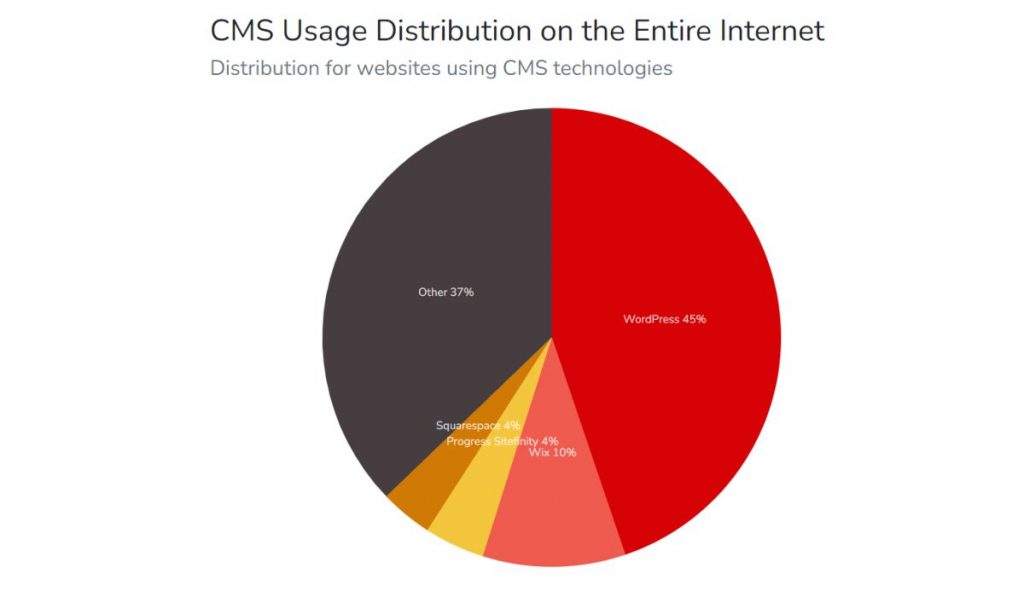
Why do we prefer WordPress for website development?
- WordPress is entirely free. While you will still need to purchase a domain name and a hosting web service, WordPress is free (unlike many website builders, which can be expensive).
- WordPress runs over 45% of the Internet, has over 11,000 distinct templates, and over 50,000 different plugins, allowing you to achieve almost anything without needing to code.
- WordPress is a compelling platform. WordPress can handle almost everything, whether launching a blog, developing a business website, or creating a full-fledged e-commerce store.
Because WordPress CMS is the most popular software and can be used to create any website, I’ll show you how to create a WordPress website. If you’re just getting started, we strongly recommend going with WordPress.
Planning the layout and structure of your website
Planning the layout and structure of your website
Do you want to create a website for your service company? Do you want to start a personal blog, or do you want to create a portfolio website? Or do you want to sell things on your website?
Before you begin building, it is critical to sit back and consider your goals.
- What will you provide with the website?
- Who will use your product, service, or content?
- Why should people choose your website?
When you answer these questions, you will know what type of website you need to develop and what features it should have.
You don’t need to complicate things if you’re creating a website for personal use. It does not have to be a comprehensive plan. You could even scratch it on paper.
Your strategy will assist you in deciding on the structure of your website and what content, assets, and features you will need to create.
Regardless of how incomplete this draft is, you will have a greater grasp of the following:
- What pages will your website have?
- What material will you need to prepare?
- What additional assets or features will you require?
- And which software or website builder is best for you?
Register a Domain Name and a Web Hosting
You’ll need a domain name and a web hosting account before launching your website.
Choosing a domain name and Webhosting is one of your most significant decisions as a website owner.
Along with choosing the correct software, you must also select an easy-to-remember domain name and a reputable web hosting service to publish your website online.
Let’s talk about these two subjects together!
If you already own a domain and Webhosting, you can skip this step
Domain name
A domain name is your website’s unique web address on the Internet, i.e., yourname.com or yourcompany.com. For example, ours is entrepreneurarena.com.
You will always have complete control over your entire website if you own a domain name. Domains cost about $10 annually and are renewed automatically unless you cancel.
I use Namecheap to register my domain names.
There are a few rules to follow when selecting a domain name:
- If you’re creating a business website, your domain name should be the same as your company name, such as YourCompanyName.com.
- If you want to create a personal website or blog for yourself, YourName.com is always a good choice.
- Don’t stress too much looking for a perfect domain. Most of the best and most unique domain names were purchased decades ago. Choose something that complements your website.
Which domain extension should you select when registering a domain name (.com,.org,.net)?
There are numerous top-level domains available (TLDs).
The most popular are.com,.net, and.org. These domain extensions are ideal for websites that want to attract visitors from around the world (not just locally). If your goal is to only target customers in your home countries, such as Cameroon, the United Kingdom, Canada, or Germany, use local extensions such as .cm, co.uk,.ca, or.de.
Web hosting service
Your web host is the provider that stores the files on your website and links it to the public Internet.
Choosing a reputable web hosting provider is critical since this service ensures that your website and content are accessible to readers around the clock.
You can get your domain name and web hosting account from Namecheap, Bluehost, or any hosting provider that can best serve you.
In this section, we will go over the various types of hosting so that you can make an informed decision about which one is right for you.
Shared Hosting
Shared hosting is the most cost-effective type of web hosting. It is ideal for small organizations and individuals on a tight budget.
Shared hosting provides a shared server, meaning your website will be hosted on the same server as other websites. Depending on your needs, this might be a good or negative thing.
The benefit of shared hosting is that it is inexpensive. The disadvantage is that shared hosting is usually the slowest type of hosting.
Shared hosting is suitable for small websites or when you are just starting.
VPS Hosting
VPS hosting is perfect for companies that have outgrown shared hosting but do not require a dedicated server.
You get your virtual server, which is a piece of a physical server with VPS hosting. This means you have more control over your website and may tailor it to your specific requirements.
VPS hosting is quicker and more controllable than shared hosting, but it is more expensive. It would suit more established websites with a rising following.
Dedicated Hosting
This is the way to go if you require complete control over your server or have a big website.
Dedicated hosts give you your physical server, so you don’t have to share it with anyone else.
It provides complete control over your web server and a great deal of flexibility. It is also the priciest sort of web hosting.
Setting up your website with WordPress
To start building a website with WordPress, you must first register with a desired web hosting company. Fortunately, almost all well-established and reliable web hosting services have integrated one-click WordPress installation, making it quite simple for you.
WordPress.org is the most widely used online CMS (content management system), accounting for 42% of all websites on the Internet.
To install WordPress on a web host, follow these steps by step guides:
Signing up for a Webhosting Account
WordPress can be installed with a single click on many major hosting sites.
One of the most well-known web hosting companies in the business is Bluehost. You can use it to get your domain name and web hosting account (officially recommended by WordPress.org).
So in this example, I’ll be using Bluehost. The process may differ slightly if you choose another hosting service, but the basic steps will be the same.
Step #1 Go to Bluehost by clicking Here
When you get to their homepage, click “Get Started” After that, you will be redirected to their hosting plans page.
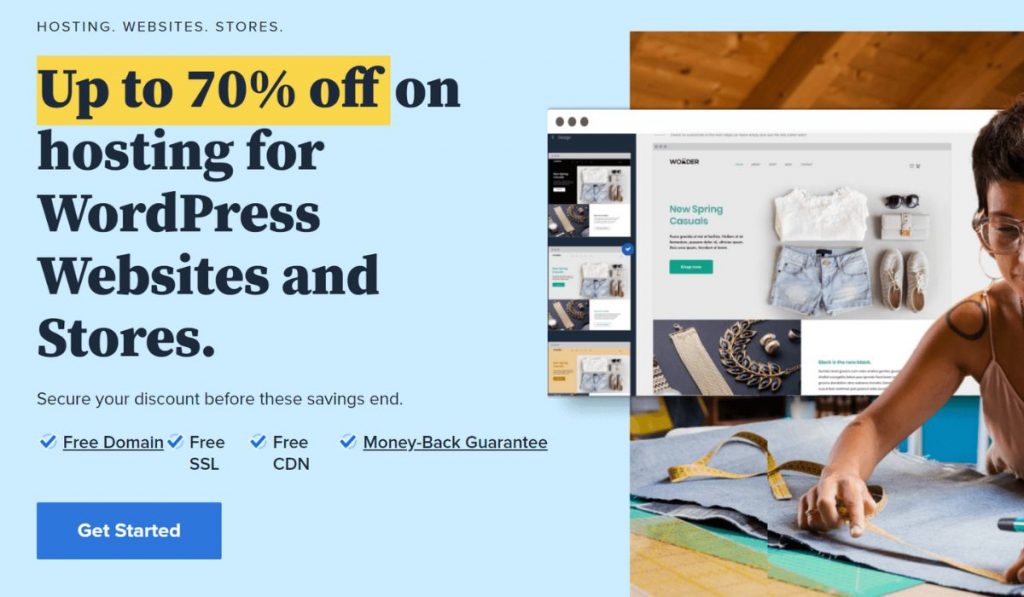
Step #2 Choose a hosting plan.
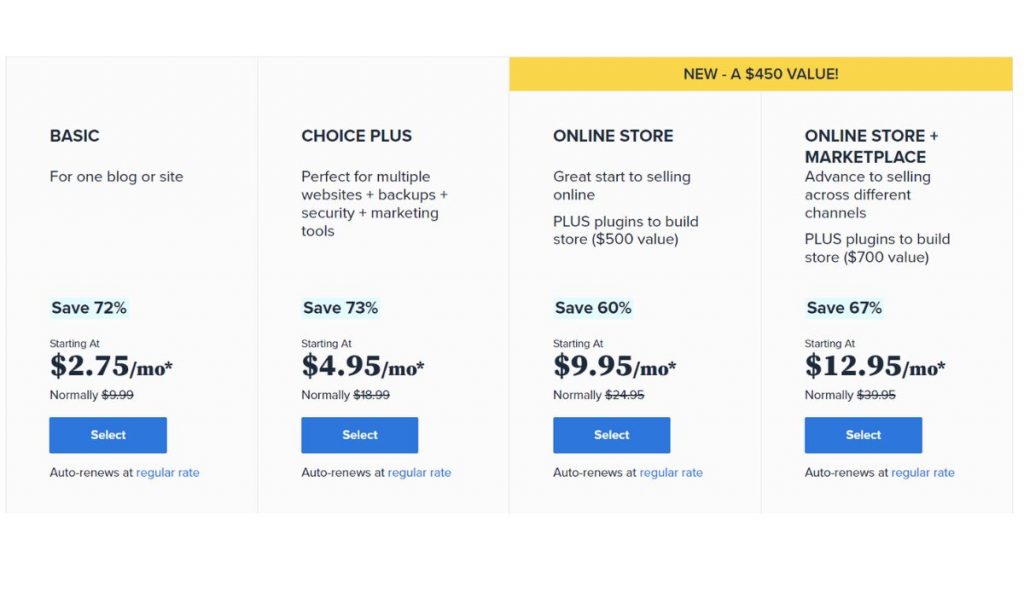
Bluehost offers four different hosting packages: BASIC, CHOICE PLUS, ONLINE STORE, and ONLINE STORE + MARKETPLACE.
- BASIC: If you’re starting, this plan will get you up and running while providing all the features you need to build a great website. However, it is important to note that this plan restricts you to one website and 10 GB SSD Storage.
- CHOICE PLUS: This plan is for those who want to create multiple sites under a single account. It supports unlimited websites and 40 GB SSD Storage and provides you with backups, security, Free SSL, Domain Privacy, and free Yoast SEO Free marketing tools.
- ONLINE STORE: This plan is for those who want a great start selling online. It provides you with backups, security, Free SSL, Domain Privacy, and free Yoast SEO marketing tools, PLUS plugins to build a store (worth $500 value). It is important to note that this plan restricts you to one website and 100 GB SSD Storage.
- ONLINE STORE + MARKETPLACE: This plan is for Advance to sell across different channels. It provides you with backups, security, Free SSL, Domain Privacy, and free Yoast SEO marketing tools, PLUS plugins to build a store (worth $900 value). It is important to note that this plan restricts you to one website and 200 GB SSD Storage.
Need help deciding which plan to choose? The basic plan is a good option if you’re just getting started and don’t have a lot of inbound website traffic.
Go ahead and click the Select button on your preferred plan to get started.
Note: you can always upgrade your plan later if your business expands.
Step #3. Choose Your Domain Name
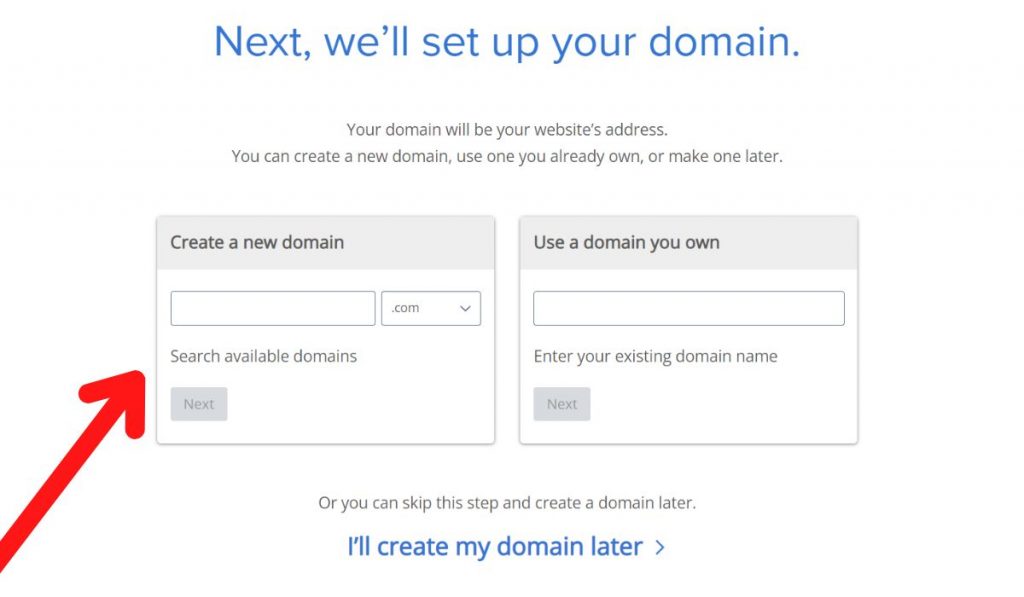
On the next page, you can register a free domain name (for the first year) for your new website.
Remember: A domain name is your website’s unique web address on the Internet (This is where people will find your site on the web), i.e., yourname.com or yourcompany.com. For example, ours is entrepreneurarena.com.
Once you’re done, click “Next.” And if the domain is available, you will be taken to the next page; if not, you will need to change the name and try again
If your domain is available, click on Get it for Free and click on continue
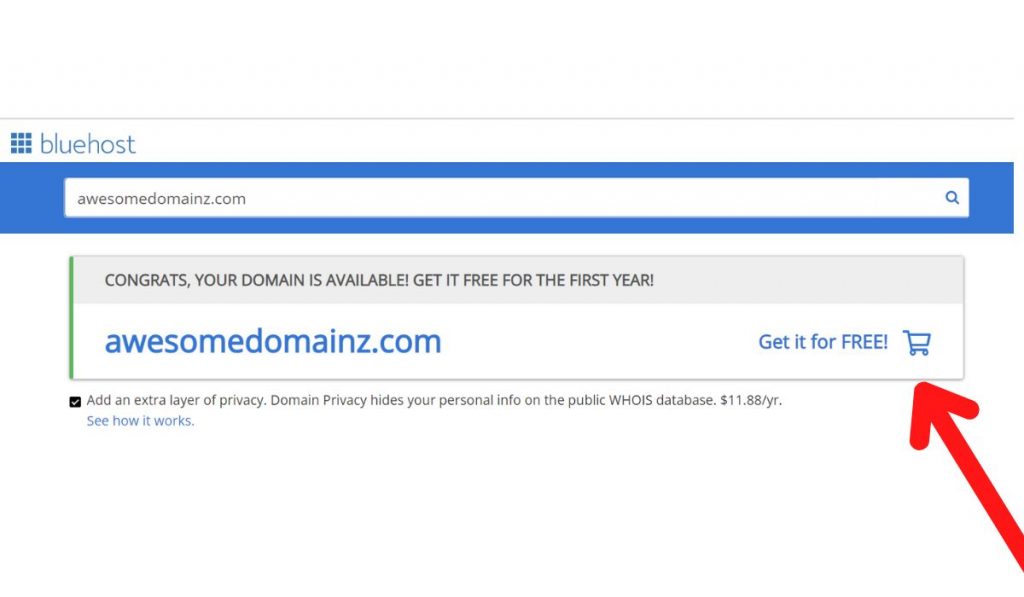
Step #4. Fill in your account information and checkout
Enter all of the required information.
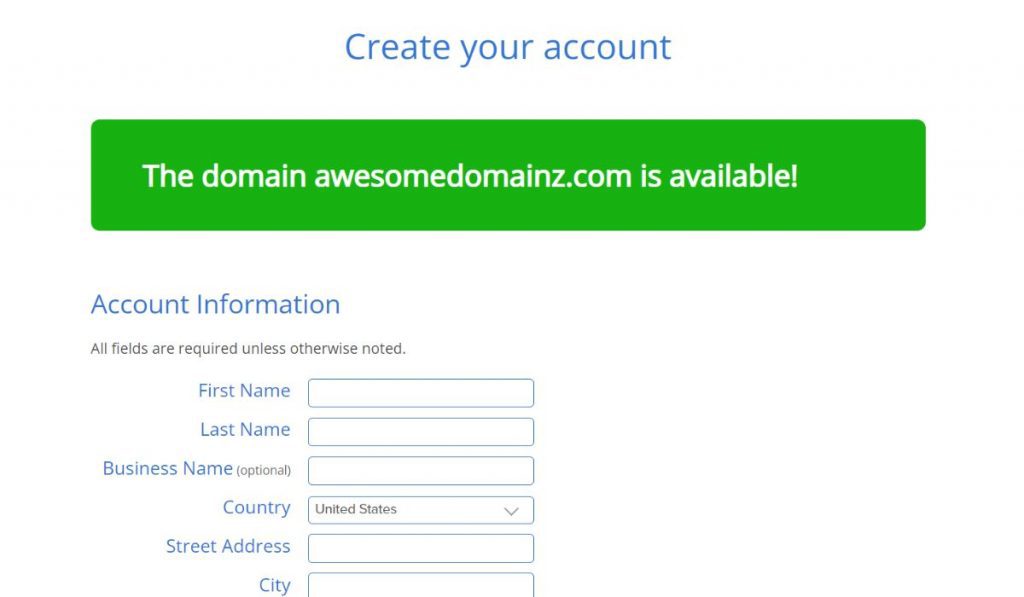
Check your package information and the included add-ons as you scroll down. Remember to only choose those that you require.
Check all of the above criteria before entering your payment information, and then click “Submit” if everything is correct.
When the payment is successful, Bluehost will send you a confirmation email.
Next, create your Bluehost user account and log in to your client area.
To Create your account
- Click the “Create your Password” button.
- Enter your password and complete the account setup.
- Your account is ready to go. Click the “Go to login” button.
- Login to your account by entering “Email or Domain Name” and “Password.”
Next, let’s look at how to install WordPress in just a few steps.
Step #5. Installing and customizing your WordPress site with Bluehost
When you log into your Bluehost account, you should see the following text inviting you to create or migrate your website:
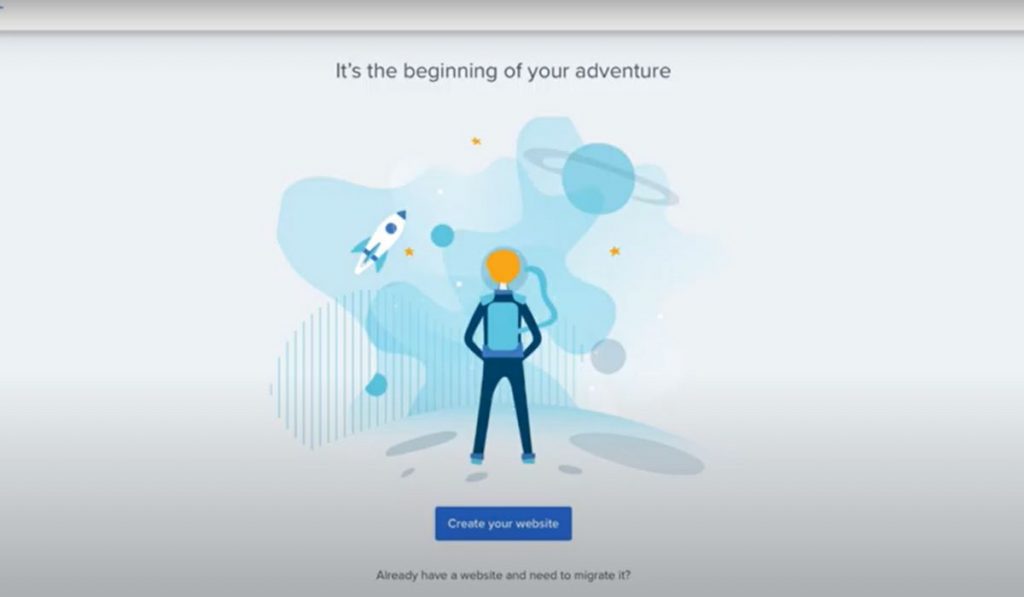
All you have to do is click on the “Create your website” button.
Next, Bluehost will open a wizard to guide you through some of the initial setup stuff. You have the option of No help needed, A little help, Built for you, and Skip this step
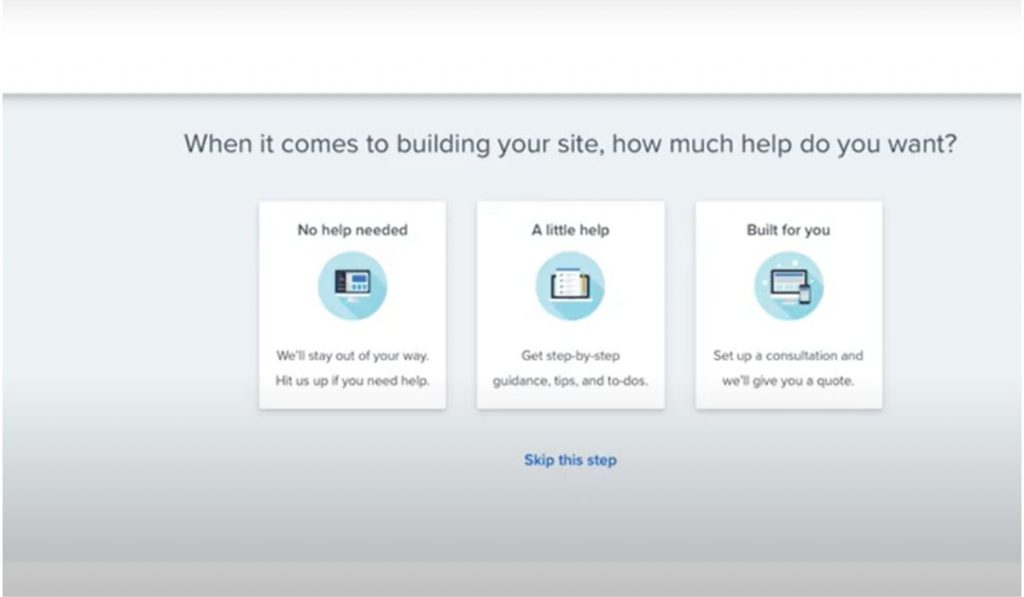
I recommend skipping the step.
The next page will ask what the primary purpose of your site is. You can choose between Blog, Store, Business website, or Portfolio site/Resume. If any of those don’t quite fit, you can select an option in the “Other” dropdown list.
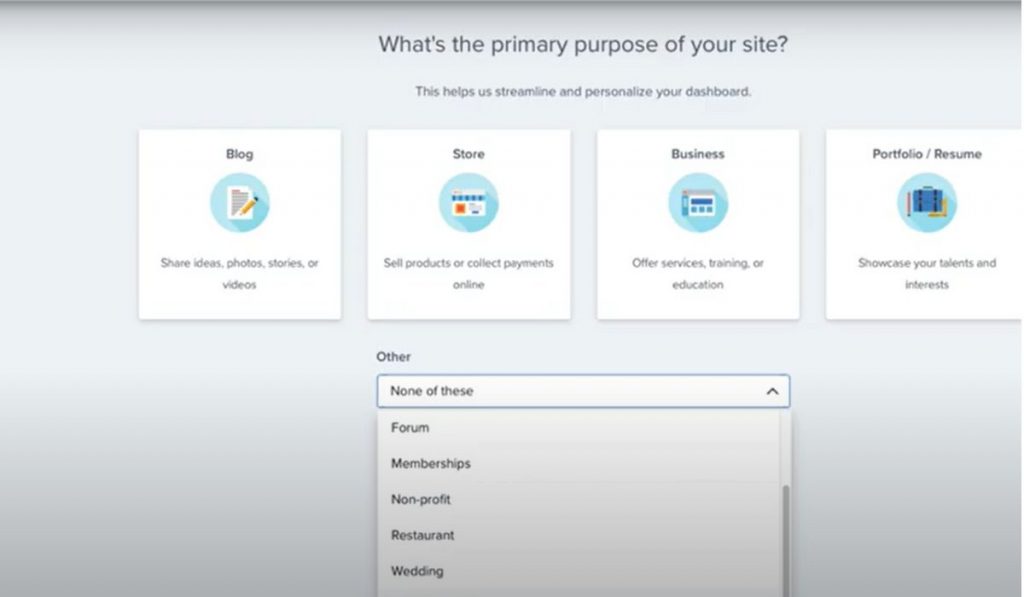
And under all the options, you can skip the step, which I recommend you do.
The next step is to decide how you want to build your website. Bluehost gives you the option of using the Bluehost website builder or WordPress.
Since we are working on a WordPress website, I will recommend you choose WordPress
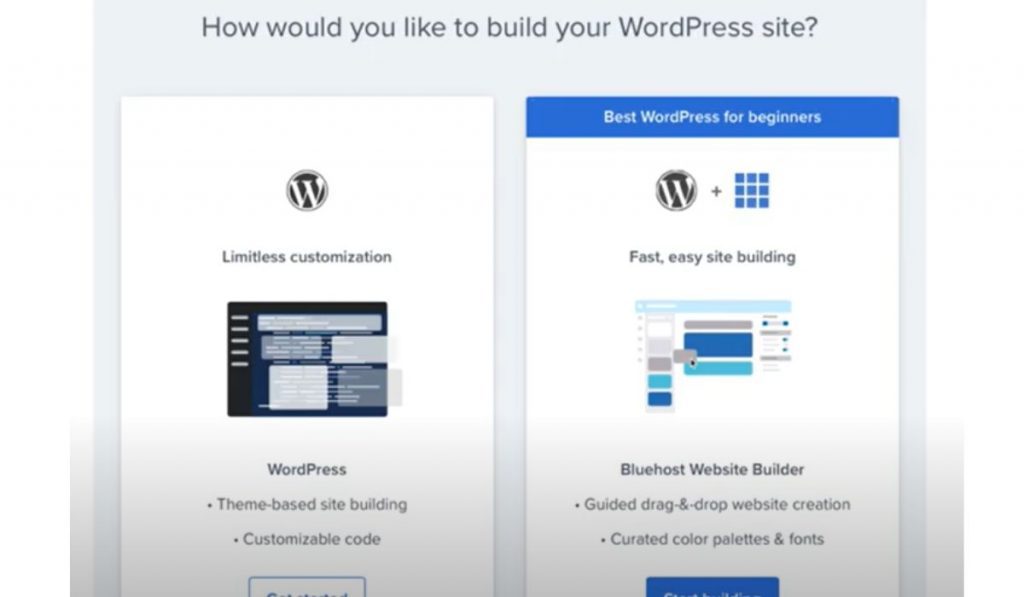
Click “Get started,” and let’s move on to the next step.
Once you do that, you will be taken to a let’s create a website page. You can select what type of website it is and who you are making the website for if you like. You can either click the continue button or skip this step button.
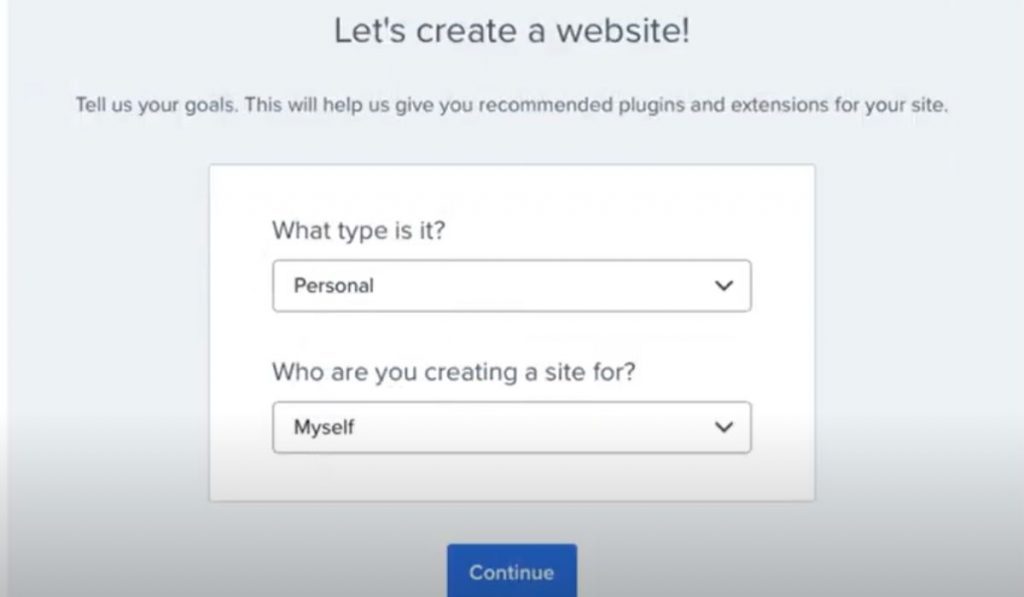
Next, you will be as, “what do you want to name your site” and “what is your site tagline” if you are unsure what to fill in here, you can skip the step and do that letter on your website.
Now is the time to decide on a theme. Bluehost will provide you with many free and premium WordPress themes from which to choose. Besides that, the templates can be sorted by popularity, category, features, and layouts.
Note: You can skip this and choose a theme in your WordPress dashboard.
After completing the setup wizard, you’ll be taken to the main Bluehost customer area. On the Top right, you will see Log into WordPress button. Click it to log in to your WordPress dashboard:
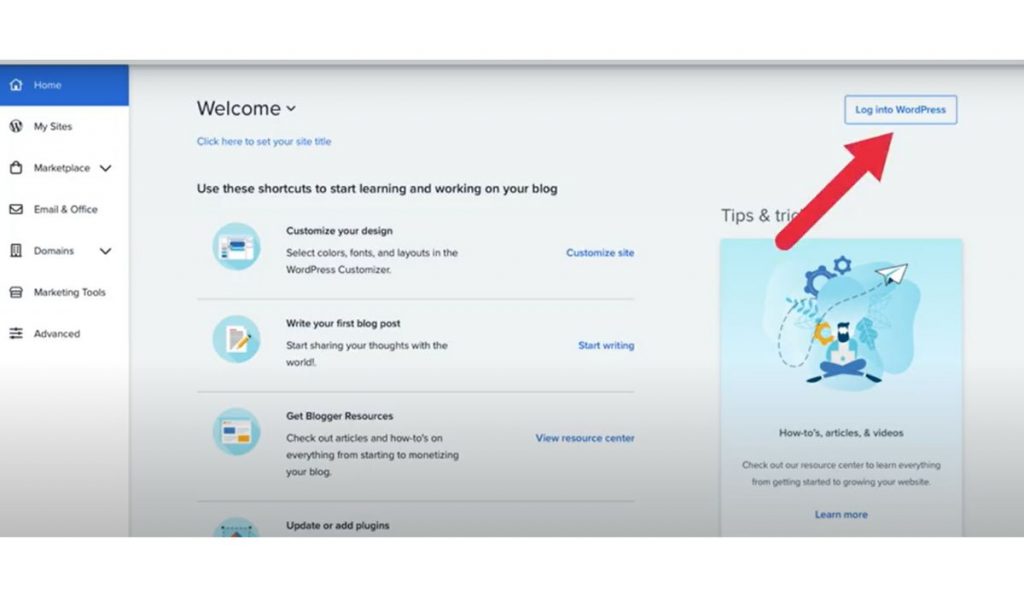
This will launch the WordPress dashboard, where you can manage all aspects of your website, such as blog posts, pages, theme/appearance, and so on:
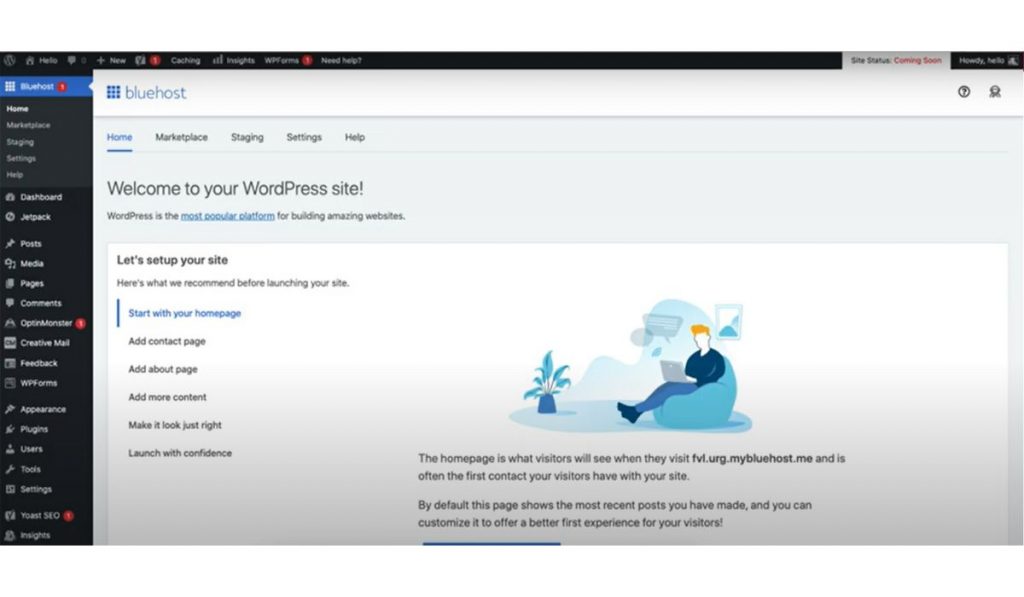
Hurry Welcome to WordPress
You may notice right away that this is a super busy interface with a lot going on.
This is due to Bluehost preinstalled WordPress plugins that you may or may not require. I find this to be quite stressful. I prefer to start from scratch.
So, before we start, let’s uninstall everything that came with it so we can start from scratch.
First, use the left sidebar menu to navigate the Plugins section and click Installed Plugins.
Scroll down to the list of plugins and check the box at the top to select all of them. Then, choose to Deactivate from the Bulk actions dropdown menu and click on Apply.
Your entire interface should look MUCH cleaner immediately, and it will be much easier to follow along with this.
We’ll go over plugins later in this tutorial.
step 6# Managing a WordPress website
WordPress functions in two ways:
The front end
As the name implies, visitors will see this page every time they access your website. The front end of your WordPress website will display the actions often done in the back end, such as enhancing the functionality of plugins and customizing your Theme.
It also enables you and your incoming visitors to carry out tasks from the front end, such as commenting and sharing on other social media platforms.
The back end
The WordPress dashboard is where you can monitor and control all aspects of your site’s content, features, and web design.
Enter “yourwebsite.com/wp-admin” into the search engine’s address bar to get to your WordPress dashboard. You can sign in here by entering your WordPress username and account password.
The dashboard
Before we dive into properly creating our website, let’s talk about some of the options on the WordPress dashboard menu.
- Home: the home button returns you to your main dashboard.
- Updates: This section notifies you of any new plugins or themes that require updating.
- Media: Every media item you’ve ever uploaded, whether a standalone file or an attachment to a post, will be displayed in this section. You can also upload directly to this section.
- Comment: These are the comments made by your visitors on your website’s content. If you have any new comments you have yet to see; their number will be displayed in a red circle over this item in the left-side column.
- Appearance – This area will show you all of the design options for your WordPress website, such as available features, themes, and designs.
- Pages – You can manage your site’s blog post from this section.
- Pages – You can manage your site’s pages from this section, such as the “Home page” or the “Service page.”
- Plugins: Plugins are mini-programs integrated into your website to help it run better. You can use them to transform your site into a membership site or to do something more elaborate, such as adding a store to your website.
- Settings – click here if you want to make technical changes to your site. If you wish to add a feature to your hosting package, for example, this is where it will happen.
Step #7 Choose a Theme For Your Website
WordPress allows you to customize every aspect of your website, including buttons, text animations, color schemes, background images, and MUCH MORE.
A WordPress theme is a collection of files that controls your website’s overall look and feel. It comprises graphics, style sheets, and a variety of other file types.
Fonts, layouts, and general color schemes are all controlled by themes.
To select your Theme, you can hover over “Appearance” and click on “Themes.” Then just click the “Add New” button at the top. From here, you can choose from thousands of free themes!
“Which one do I choose?” you may be wondering. “Where do I start?”
So, here are my top premium and free theme recommendations that provide the most functionality, customization, and user-friendliness
- Divi (premium )
- Astra(Free)
If this is your first website, I strongly suggest “Astra.” It’s free, super easy to use, and makes creating your first website simple.
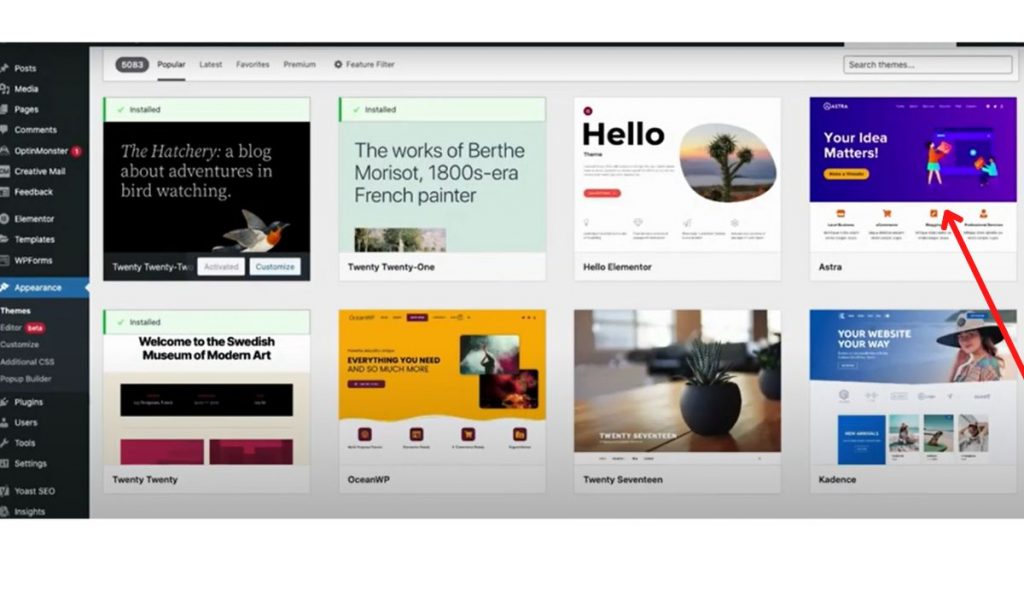
Once you select the Astra theme, Click on install and Activate the Theme you have chosen.
So, once you’ve chosen and installed a new theme, you can begin customizing your website’s colors, fonts, and overall AppearanceAppearance. Here’s how you can get there.
Step #8 Customizing website
Even the best Theme is unlikely to look exactly as you want right out of the box. You’ll have to make some adjustments.
Fortunately, WordPress has a fantastic feature that allows you to customize the AppearanceAppearance of your site while viewing a live preview.
You see the effects of your changes in real-time.
To do this:
Go to your WordPress dashboard and select “Appearance” from the left-hand Menu to customize your site.
Click on Customize on the dropdown menu.
From here, you can customize the website the way you want. Every Theme has customizer options, ranging from typography to colors, layout options, and more. You should review these settings and fine-tune them until your site looks just right.
If you choose the Astra theme along with me, I recommend installing the “Astra Starter Templates plugin.
This will give you access to Templates. With the help of the Elementor page builder plugin, you can customize your website by dragging and dropping.
Step #9 Create and Customize Your Content and Pages
While design is important, its content is the most important part of any website.
Adding content to WordPress is considerably more structured than you might assume. WordPress content is divided into two types: pages and posts. The Theme you choose will determine how they look.
Step #9.1 Add a New Page to Your Website
Pages are commonly used for long-term, static content, such as your “Home,” “About us,” and “Contact” pages.
To add pages to WordPress, navigate to “Pages” on the left-hand Menu and click the “Add New” button.
From there, you will be taken to the WordPress block editor,
If this is your first visit to this page, it will show you a quick step-by-step tutorial on how it works and where certain things are. It’s quite simple to work with;
To get started,
Go ahead and enter a page title and some content.
It doesn’t have to be perfect now; you can always make changes later.
The editor divides your content into “blocks,” small chunks of content such as paragraphs, headings, images, tables, and so on.
Every time you press enter/return, a new paragraph block is created by default. This is the same as writing in any other text editor. However, you may want to add another type of content, such as a heading or an image.
In that case, you can do so by clicking the + icon and selecting a different block:
There are multiple content blocks to choose from. Each serves a different purpose and adds different visual elements to that page.
You can also change page-wide settings on the right-hand Menu, such as the author, the permalink (URL), the featured image, and more.
Note: Your interface may look slightly different depending on your Theme, but the functionality will be the same.
Creating a page will be easier and more fun if you use the Elementor page builder.
Once satisfied with the page, you can make it public and visible to any visitor or private, making it visible only when logged in to your WordPress account. There’s also the option to preview your changes or publish the page at a specific date and time.
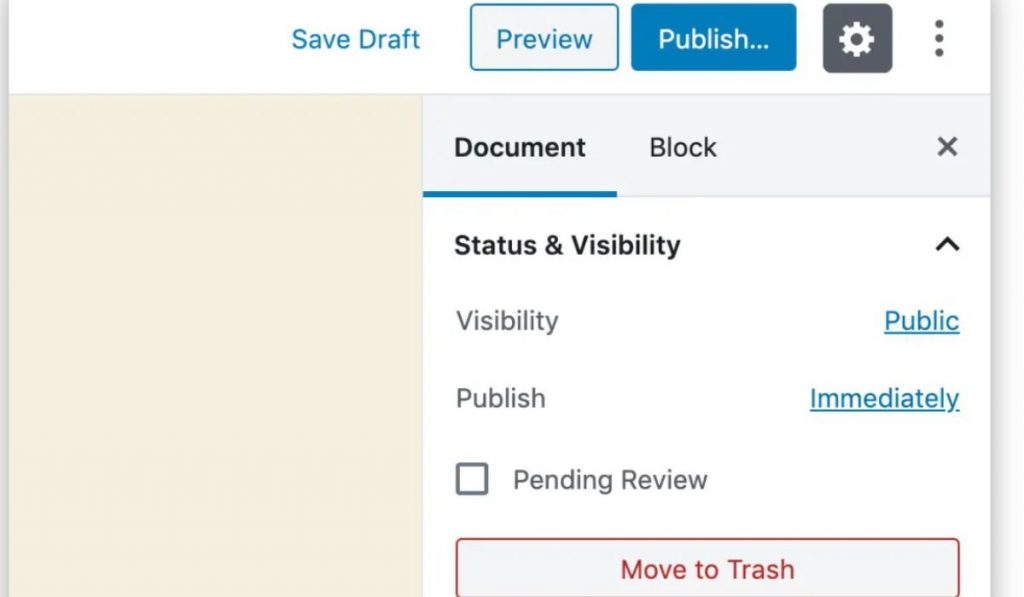
Step #10 How to create the navigation menu
After you’ve created one or more pages, consider adding them to your site’s navigation menu.
To do this, go to the left-hand Menu and screw down to “Appearance” under appearance; click Menus.
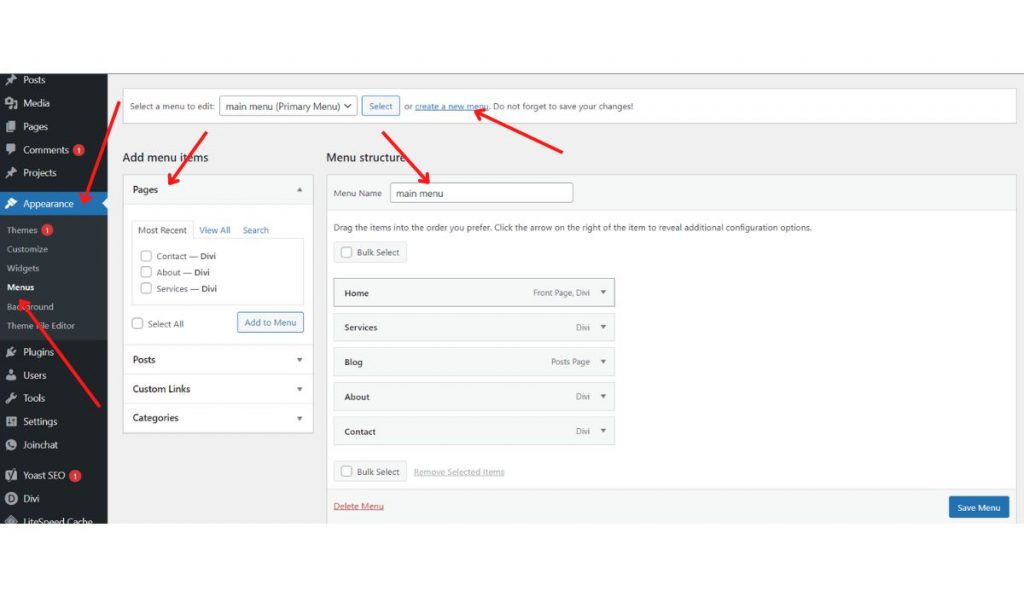
From there, click “create a new menu” and give it a name,
and then make sure you check the box where it says “primary Menu,”
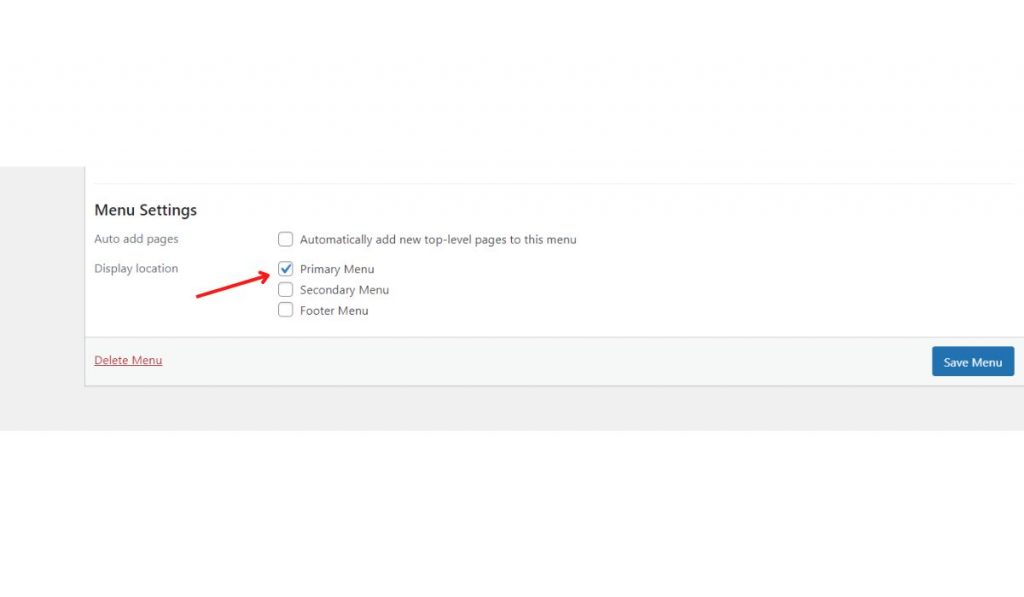
then use the options on the left to add whatever items you want.
Step #11 Creating A Blog Post
It is optional to create a blog, however, Creating one, on the other hand, is a good idea.
If you want to publish new content regularly, demonstrate your expertise, and provide added value to your visitors.
To begin, create a dedicated blog page and make your homepage static.
To do so, create an empty page.
Go to Pages and click on Add New.
Name the page “Blog” and publish it.
Setting A Static Front Page
After creating your blog page, go to Settings and go to Reading
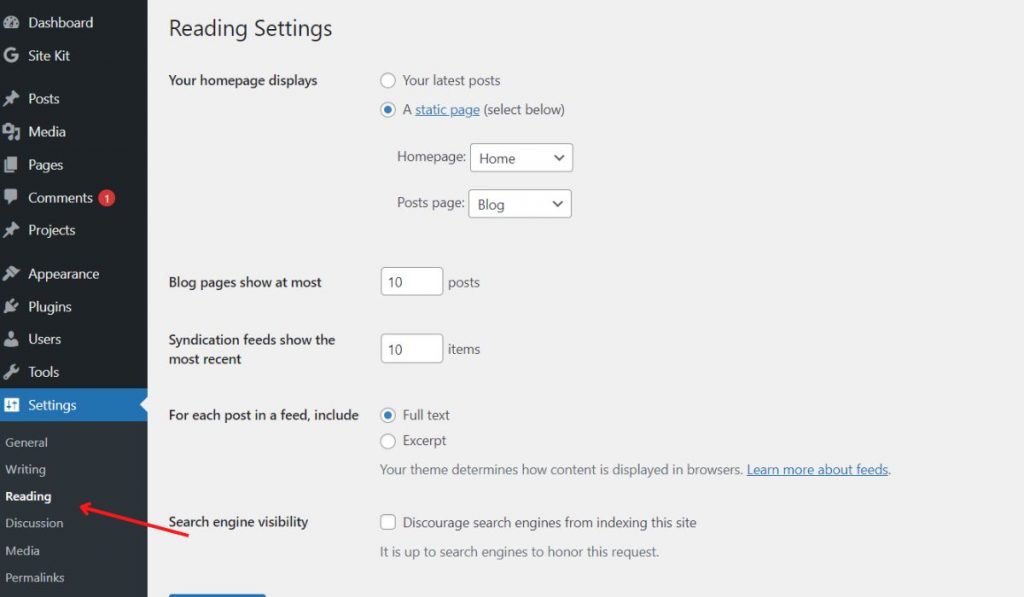
In the section that says “Your homepage displays, select “A static page.”
Then specify the homepage and newly created blog page, and save your changes.
After you’ve done this, your custom homepage will be the front page of your website, and the blank “Blog” page will now display your most recent blog posts.
Now that we are done with that, let’s go back to creating our first blog post.
The process of creating a post is very similar to creating a page.
Go to Posts and Click on Add New
From here, proceed to create your blog post the same way you create a page. The WordPress blog editor for posts and pages is the same.
Add images, content, a title, and anything else needed for the blog post. In the sidebar on the right, you’ll also find options to apply categories and tags, define an excerpt, and set up a featured image.
Once you’re done, click on “Publish,” and your post will appear under the dedicated blog page.
Step #12 Install Plugins For Added Functionality
WordPress’s extensibility is one of its main selling points.
You can make your website do almost anything with the right plugins.
To install plugins, it’s easier to browse within your WordPress dashboard.
To do this, go to ‘Plugins‘ and “Add New.”
There you can sort through featured, popular, and recommended plugins.
To install, Click “Install Now.” Button
Step #13 Optimizing your website for Google search
One of those areas that many people take for granted is Search Engine Optimization (SEO). Some may believe it is unimportant, while others believe it is impossible to do it alone.
The truth is that even if you’re a complete beginner, you can make your website search engine-friendly by using simple techniques.
Advanced SEO tools are fantastic but not required for a beginner.
Following a few simple steps can help you improve the SEO of your website.
Also Read: Top 6 Free Backlink Checker Tools
Understand your Google Search Console
Connecting your website to the Search Console is one of the first steps toward better SEO.
Google’s robust tools will allow you to monitor your website constantly. You will discover how your website appears to Google. You’ll find out if there are any errors to be concerned about.
It is also possible to have Google notify you when your website is mentioned on the Internet.
For starters, simply connecting everything and starting with the basics. You can learn more about Search Console and improve your SEO as your website grows.
Internal and external links
Links are important not only for SEO but also for your website growth. This means you should carefully link throughout your site and link one content to another when appropriate.
But don’t overdo it. An article of roughly a thousand words should include 1-3 internal links.
You should also start linking to high-authority sources and strive to obtain backlinks to your website. Begin by creating guest pieces, posting on social media, and forums, or making relevant comments on other websites in your area.
Increase the speed of your website.
One of the factors Google considers when ranking you on its search page results is website speed. Because there is so much content available, Google will favor websites that load faster.
Make your website mobile-friendly.
Smartphones and tablets are universal. Even Google has begun prioritizing mobile sites, so having a mobile-friendly website is a must if you want good SEO results.
Create original and fresh content.
When it comes to running a good website, content is not optional. While some websites can function without a blog, these are few and are usually maintained by experts. The majority of websites should pay attention to the content.
Step #14 Make Final Checks and Publish!
To ensure that everything works as planned, conduct the following checks before launching your website:
- Examine your pages individually to ensure all the links and pages are working.
- Check your content and copy for errors.
- Optimize your website for mobile
- Check that your SSL (HTTPS) certificate is working.
WordPress Website Frequently Ask Questions
How long does it take to create a new website with WordPress?
Depending on the type of website you are creating, it can take anywhere from a few minutes to several days.
Do I need to know how to code to build a website?
Building a great website does not necessitate coding knowledge.
Platforms like WordPress have made it incredibly simple for non-technical users to develop websites without writing a single line of code. WordPress allows you to create a website if you know how to use a computer.
That’s not to say that a little HTML and CSS knowledge won’t come in handy.
But believe it or not, those are skills you can pick up organically over time, and they’re certainly not needed.
Is WordPress the best CMS?
WordPress is widely regarded as the best and most popular CMS.
Can I create a website with my phone?
While we recommend performing the initial setup on a computer, it is absolutely possible to do so from a smartphone or tablet.
What is WordPress?
What’s the difference between WordPress.org and WordPress.com?
Congratulations on building your first website from scratch; if you face any challenges while creating this website, you can share them with us in the comment section for others to learn. If you are stuck, do not hesitate to contact us.
if you want a complete video guide on how to create a website, Watch this youtube videos

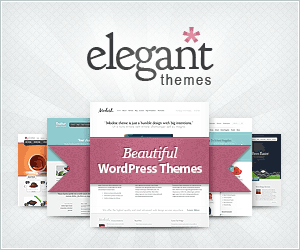






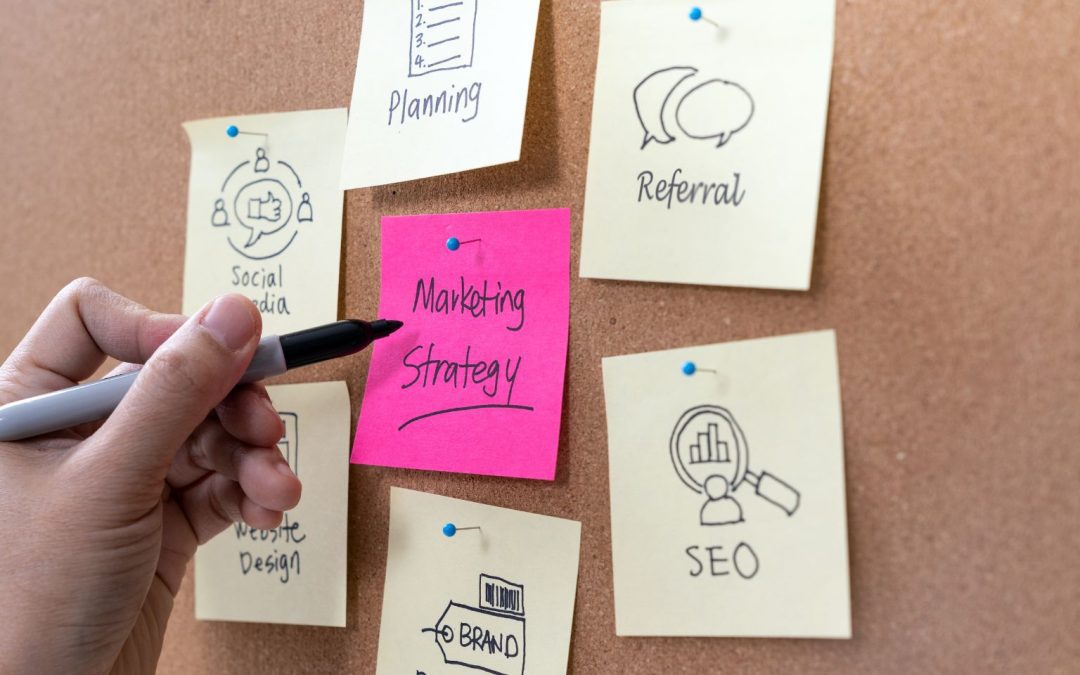
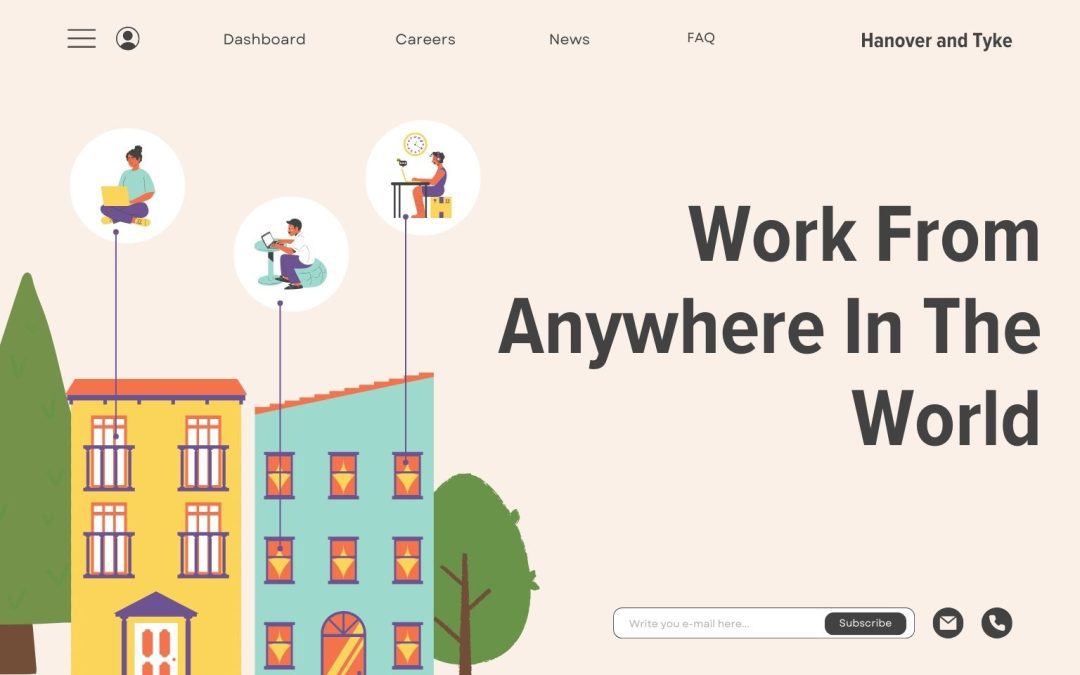





0 Comments